Ruby's Art Deco Particle Effects for Dancers – with Timer
- Ruby Passion
- Jun 11, 2023
- 2 min read
Updated: Jun 13, 2023
A Secodlife tool for Virtual Choreographers
Direct your particles with a HUD, save your timed information.
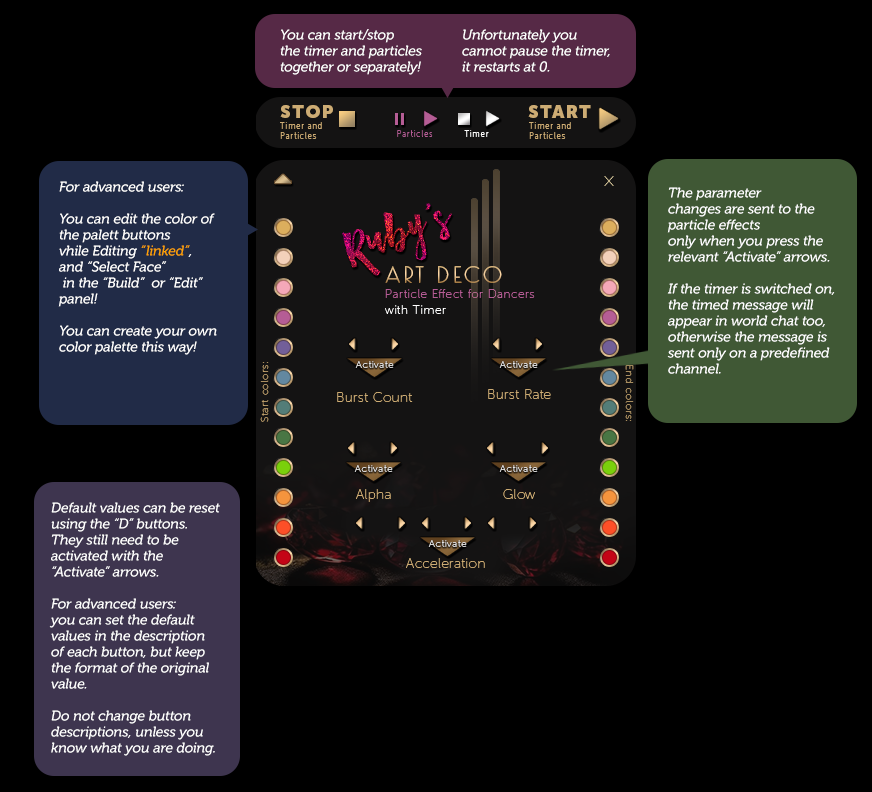
Overview
The HUD is designed to facilitate the manipulation of parameters for the matching inworld "Art Deco particles" in Secondlife, that can be worn on the hands.
It allows users to update and activate various types of values through chat commands sent on a specified channel, which is particularly useful for planning timed shows, performances: virtual choreographies. The HUD can be useful when working with tools such as the Spot On choreography system or other tools that utilize timed chat commands.
Wear all items in folder
Select all items in folder, or select the folder in your Inventory. folder name: Ruby's Art Deco Particle Effects and HUD with Timer item names: Ruby's Art Deco Particles HUD Ruby's Art Deco Particle Effect - LEFT HAND Ruby's Art Deco Particle Effect - RIGHT HAND
Right click, choose Add to Current Outfit option.
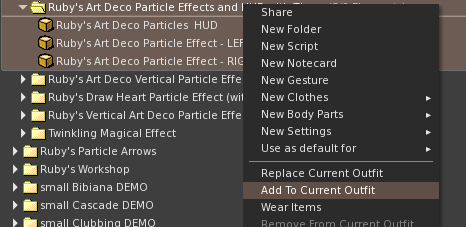
Default Settings
When you wear your HUD for the first time, the default settings are loaded and activated in the particles, the values appear in green:

(Remove with "Remove from current Outfit" when not needed.)
HUD Functionality:
Value Modification:
Users can change the values at any time with the small arrows.
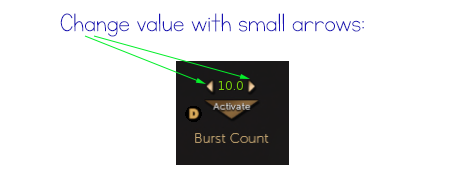
Values are only activated and displayed in green when the relevant "Activate" buttons under each value are pressed.

In case of Acceleration (accelerating particles in x,y,z direction), individual values can be modified separately.
The whole vector can be activated (all three values together), but not individual components.
When modifying values, if the result matches the already activated value, the numbers will be displayed in green, indicating that these values are already set for the targeted particle/prim.
Default Values:
Default values are automatically activated and communicated to the controlled particles/prims when the scripts are reset. (Edit/Content/Reset Scripts)
The "D" (Default Value) button can be pressed to set the displayed values as the default values.
However, to activate the default values, the "Activate" button needs to be pressed, especially if another value was activated earlier.

Tip for advanced users: you can change the default values in the D button's description field (Edit, Edit Linked, Description), but keep the format of the decimals the same as the original default value. Only use this if you already tested if that value works with the HUD.
Timer and Chat Relay:
When the Timer is started on the HUD, relevant chat commands, along with the corresponding time information, are relayed to the world chat.

At this point you can only start and stop the timer, it cannot be paused. You can start/stop the timer separately or together with the particles.
Visual Indicators:
Activated values are displayed in green letters on the HUD.
In case of acceleration values:
When vector components are modified, only the color of the changed component is updated.
Mixed colors of vector components indicate that the vector information is not fully activated.
Fully green vector components indicate that the vector information is activated.

Start / End Colors:
Colors can be set with the palette on the left and right side. The colors do not need to be activated, the information is instantly sent to the particles.
Create Custom Colors:
CTRL+B to open the Build panel while wearing the HUD
Check: Edit linked
Select the button you wish to color
Select your color
Close Edit panel
DO NOT rename the Buttons, or the script won’t work!
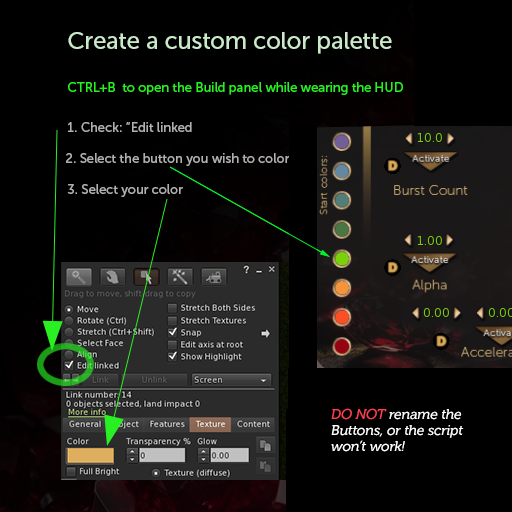
Comments